Sometimes, you need to add some important sender domains into your safe senders list in your Outlook, so that you can ensure the emails from these domains are never regarded as junk emails. Today, I can introduce you some methods to add domain to safe senders list.
Add A Domain To Safe Senders List With Never Block Sender’s Domain Function
With this small handy function, you can quickly add the selected email sender domain to the safe senders list.
1. Select a message that you want to never block its sender domain.
2. Then click Home > Junk > Never Block Sender’s Domain, see screenshot:
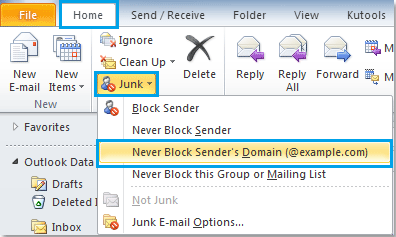
3. And a prompt box will appear to tell you the sender’s domain of the selected message has been added to your safe senders list.
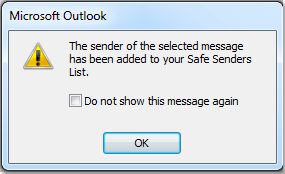
4. Click OK to close the prompt box, and the emails will never be blocked if their domains are added to the safe senders list.
If you need to add multiple sender’s domains to the whitelist, you can repeat above steps to add them one by one.
Add Multiple Domains To Safe Senders List With Junk E-Mail Options
If you know the sender domains that you want to add to whitelist, you can type them one by one into the safe sender list.
1. Go to Home > Junk > Junk E-mail Options, see screenshot:
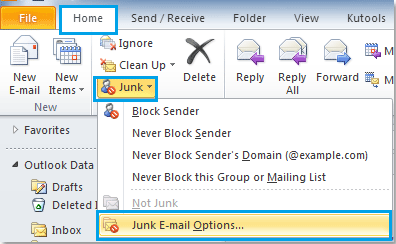
2. In the Junk E-mail Options dialog box, click Safe Senders tab, and then click Add button, in the popped out Add address or domain box, enter the sender domain to the text box that you want to never block, see screenshot:
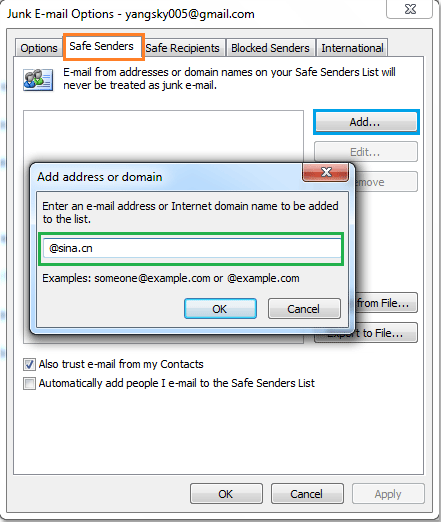
3. And then click OK, the entered sender domain will be added into the Safe Senders List. You can click Add button to add other domains as you need.
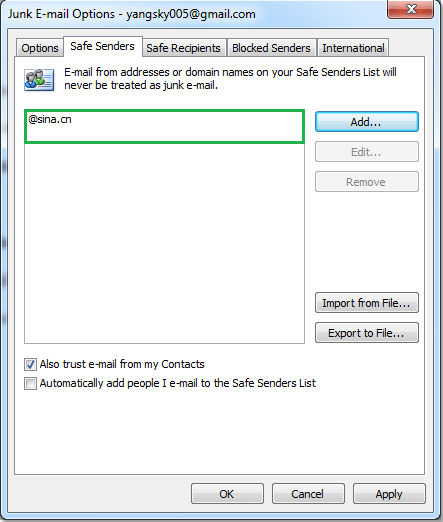
4. After finish adding all the sender domains that you want to never block, click OK to close the Junk E-mail Options dialog box.
And the emails from these specific sender domains will never be filtered to junk email folder.