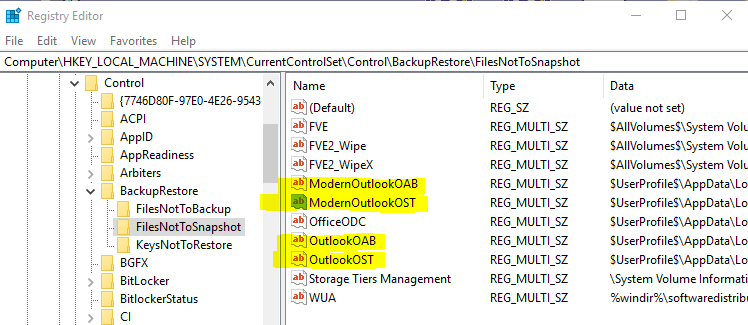Tech Note: Backing up Office 365/Hosted Exchange Outlook Email OST Cache File
Keys: Office 365, Hosted Exchange, OST, Cache File, VSS Registry Change, Outlook Email Last
Updated: 2/18/2019
Description: When Outlook is used with Exchange, the contents of the online mailbox are replicated to a local “.ost” cache file. This local copy is made for efficiency so that the program doesn’t need to access the server for every interaction. By backing up the OST cache file (and possibly the OAB – online address book) we can later recover the contents of a user’s mailbox should their online version become corrupt. The restoration process involves using special software to convert the .ost file into a .pst file so that it can be re-injected into the online mailbox once it is cleaned up.
Note: You can NOT just restore the .ost file to the customer’s PC to put the mailbox back in working order!
Actions:
1- Locate the HKEY_LOCAL_MACHINE\SYSTEM\CurrentControlSet\Control\BackupRestore\FilesNotToSnapshot key in the registry. Right click on key in left window and save a copy of the registry branch (good practice). Save this .reg copy in same folder as the encryption key for safe keeping in case we want to subsequently undo this change.
2 – Delete the ModernOutlookOST and OutlookOST values in the right pane. If you are backing up the online address book (earlier versions of Outlook/Exchange kept this separate from email), then exclude the ModernOutlookOAB and OutlookOAB values as well.
You should now be able to do file-based backup of these files using the standard EBA agent in BackupAddict or Gsplit script utility which use file-based VSS snapshots.